Your laptop is a critical tool for your work and studies. But what to do when your laptop overheats? Don’t worry, there are steps you can take to prevent or fix the issue.
A laptop is the most popular accessory of today’s era. Whether you are using it for entertaining yourself or doing your office work, it is always a necessity to keep it fit and fine. If your laptop is overheating, then it can lead to many issues. The overheating is a very serious issue and needs immediate attention. If you ignore the issue, then you will have to face serious problems such as flickering screen, loss of battery charge, system crash, etc. So what do you do when your machine overheats?
Laptop overheating is a serious problem that can cause it to crash for good. However, what you don’t know is that there are some things that you can do to make sure that it does not overheat. Here are some things you can do to keep your machine cool.
In this article, we’ll discuss what to do when your laptop overheats.
Contents
Section 1:
What Causes Laptop Overheating?
There are a number of things that can cause your laptop to overheat. Some of the most common causes include:
– Overloading your laptop with too many programs running at once.
– Exhaust vents of the laptop are clogged.
– Exhaust fan is not working.
– Loud or whizzy sound from laptop fan.
– Not using a laptop cooling pad.
– Using your laptop in a hot environment.

Section 2:
What To Do When Your Laptop Overheats
If your laptop starts to overheat, there are a few things you can do to cool it down:
Shut it down | The first step of what to do when your laptop overheats:
When your laptop overheats, it’s important to take action to prevent permanent damage to the device. The most important thing to do is to make sure that the laptop is completely powered off. Once it is powered off, you can open the lid and try to blow out any dust or debris that may be causing the issue. If that doesn’t work, you can try using a vacuum cleaner to remove the dust.
Check the vents:
When the laptop overheats, the first thing you should do is check the vents on the sides of your laptop. These are small openings that allow air to flow into your computer. If they are clogged, they will not be able to get enough air to cool down and will overheat. In that case, you can try using a vacuum to clean out the vents.
If this does not help then you need to open the laptop and remove the debris from the vents with below of air by using a compressed air can. You should also replace the thermal paste used between the processor and the thermal conductor. In most cases, this resolves the problem. You can get help from this video as well.
https://www.youtube.com/watch?v=Pn2ZNOyGMkU
Clean the fan:
When your laptop overheats, it is usually from dust or debris in the fan vent. The fan will help keep your computer cool by removing heat from inside the laptop. you need to remove the clogging from the vents.
Whizzy or loud noise from laptop fan or no fan noise:
If you are getting whizzy or loud noise from the cooling fan of your laptop then there is a chance that the fan is not working properly. So you may be using a number of programs that cause the fan to work over. Another reason might be a software glitch might be causing this.
For example, as we explained in our post a software glitch was causing the Macbook processor to overload resulting in it was overheating. If you are interested in reading link is here. How to reduce CPU usage on Mac by fixing high CPU usage on Mac
In this case, you need to update or remove the software glitch that is causing the issue of overheating.
If there is no sound from of exhaust fan from your laptop then it is a sign that the fan is not working then you immediately check its reason and take steps to correct the issue or replace the fan.
Check the fan:
If these vents are blocked, you should also check to see if the fan is working properly. If your laptop is overheating and it is not getting enough air into the computer, the fan may be damaged or broken.
This can be done by opening the laptop and replacing the broken fan and cleaning the vents and replacing the thermal paste as discussed above.
Clean it out:
There are many ways to clean the fan. You can use a vacuum cleaner but make sure to clean out any small parts that may come off inside the fan. If you need it, you can also use compressed air to blow out any dust or debris from the fan and vents.
Place the laptop on a hard surface or plane surface:
When you are using a laptop you might be placing the laptop on a cloth or such surface which is blocking the air intake for the fan. This might be the cause of laptop overheating.
So it is recommended that you place your laptop on the hard or plain surface so that airflow is not obstructed.
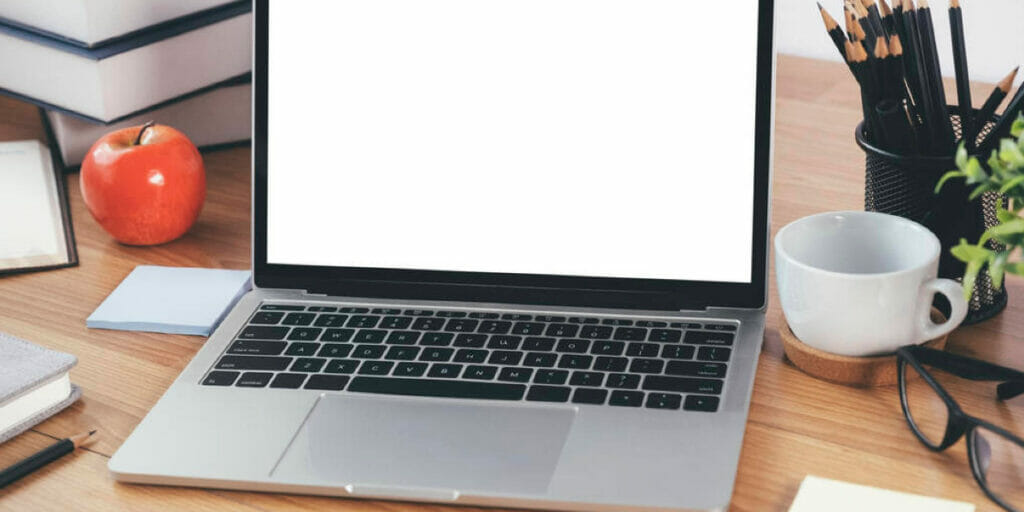
Add a cooling pad:
If you are experiencing the fan failing to work, it is possible that there is not enough airflow coming into the laptop. One way to fix this problem is by putting a cooling pad underneath the laptop. This will help to get enough air intake and let the fan cool the laptop.
Replacing the thermal paste:
Thermal paste is heat conductive material that is used to connect the CPU or GPU with the metal heat sink. The metal heat sink directs heat away from the processing unit, usually to a cooling fan. If your laptop is overheating then it is a good idea to replace the thermal paste, it would help to resolve the heating issue.
If you have a little bit of technical knowledge how you can do it yourself. The following video can also help you with this purpose.
Using apps to monitor fan speed:
There are many apps for Windows and Mac that show fan speed. By monitoring the fan speed you can get an idea of how the fan is working. Further, you can also control fan speed with these apps. Some of these apps are:
1. SpeedFan 2. HW Monitor 3. EasyTune 4. Mac Fan Control
Get help:
Finally, you can try contacting a technician if the problem persists. If you are having problems with your laptop, it is best to take it to a certified technician. These technicians will be able to diagnose the issue and fix the problem. They will also be able to inform you of any other fixes that may help in preventing future problems.
In conclusion, laptops overheat for a variety of reasons, and there are several things you can do to prevent or fix the issue. By following the tips in this article, you can keep your laptop running cooler and avoid having to replace it prematurely.
Other Posts to read:
