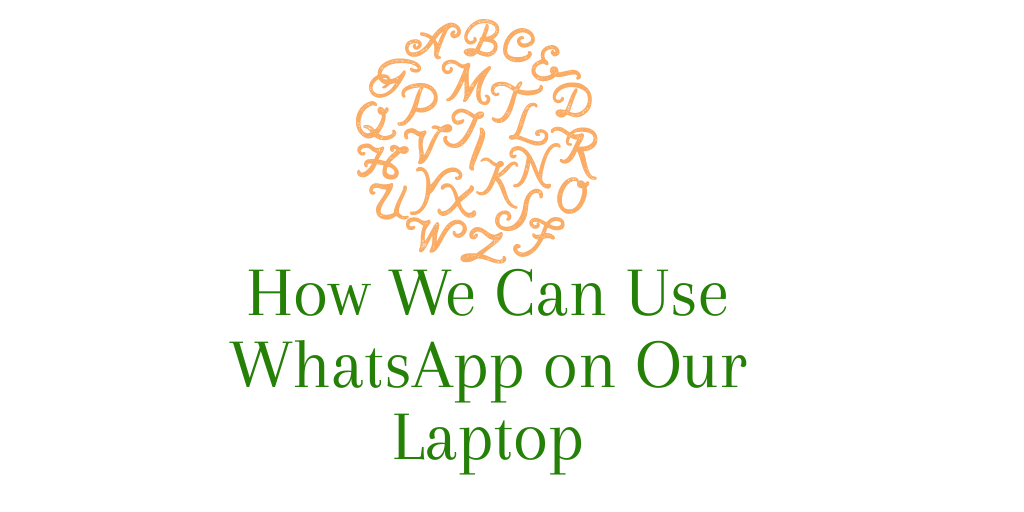In today’s fast-paced world, people need to stay connected with their family, friends, and colleagues all the time. So How We Can Use WhatsApp on Our Laptop. WhatsApp is one of the most popular messaging apps that people use to stay in touch with others. However, using WhatsApp on a mobile phone can be inconvenient, especially when you are working on your laptop. Thankfully, there is a way to use WhatsApp on your laptop, and in this article, we will show you how.
Contents
Method 1: Using WhatsApp Web
WhatsApp Web is a web-based version of WhatsApp that allows you to use it on your laptop. Follow these steps to use WhatsApp Web:
- Open your preferred web browser and go to the WhatsApp Web website.
- You will see a QR code on the screen. Open WhatsApp on your mobile phone and go to Settings > WhatsApp Web/Desktop. Scan the QR code using your phone’s camera.
- Once the QR code is scanned, you will be able to use WhatsApp on your laptop. All your chats and contacts will be synced between your phone and laptop.
- To log out of WhatsApp Web, click on the three dots icon on the top left corner and select Logout.
Method 2: Using WhatsApp Desktop App
WhatsApp also offers a desktop app that you can download and install on your laptop. Follow these steps to use the WhatsApp Desktop app:
- Go to the WhatsApp website and click on the Download button.
- Once the download is complete, open the installer file and follow the instructions to install the app on your laptop.
- Once the app is installed, open it and scan the QR code using your mobile phone’s camera, just like you did with WhatsApp Web.
- Once the QR code is scanned, you will be able to use WhatsApp on your laptop.
- To log out of WhatsApp Desktop, click on the three dots icon on the top left corner and select Logout.
Method 3: Using an Android Emulator
If you want to use WhatsApp on your laptop without using your phone, you can use an Android emulator. An Android emulator is a software that allows you to run Android apps on your laptop. Follow these steps to use an Android emulator:
- Download and install an Android emulator such as BlueStacks or NoxPlayer on your laptop.
- Once the emulator is installed, open it and sign in with your Google account.
- Search for WhatsApp in the Play Store and install it.
- Once WhatsApp is installed, open it and follow the setup process to set up your account.
- Once your account is set up, you will be able to use WhatsApp on your laptop.
Conclusion
Using WhatsApp on your laptop can be very convenient, especially when you are working or studying. In this article, we have shown you three different methods to use WhatsApp on your laptop. You can use WhatsApp Web, WhatsApp Desktop app, or an Android emulator to access WhatsApp on your laptop. Choose the method that works best for you and enjoy staying connected with your loved ones!
Other Topics: How to Take a Screenshot on Your Laptop