Laptops are some of the most common devices used on a daily basis, largely due to their portability and convenience. However, what to do when your laptop won’t turn on?
A laptop that suddenly shuts off or has difficulty starting up is a nightmare. You will have to deal with the time and expense of taking it to a repair shop and getting it fixed. In many cases, the laptop won’t be covered under warranty even though you have been properly taking care of it.
The main reason why the laptop may suddenly shut down or have trouble starting up is because of bad power supply. If you’re stuck with a lifeless laptop, here are some things you should try before throwing your computer away.

To relive the frustration of working with a broken laptop, we have listed the steps to follow when you have a laptop that won’t start.
Contents
- 1 Steps of What to do When Your Laptop Won’t Turn on
- 2 Why does the power supply fail?
- 3 How to check the power supply of your laptop
- 4 How to repair power cable or DC jack
- 5 Laptop may have residual electricity
- 6 Check your laptop battery and its connections
- 7 Remove all the devices connected to the laptop
- 8 Use rescue disk to turn on laptop
- 9 Boot your laptop in safe mode
- 10 Ensure that hardware of laptop are working especially display screen
- 11 Check out for overheating issue
- 12 Conclusion
Steps of What to do When Your Laptop Won’t Turn on
- Why does the power supply fail?
- How to check the power supply of your laptop
- How to repair power cable or DC jack
- Laptop may have residual electricity
- Check your laptop battery and its connections
- Remove all the devices connected to the laptop
- Use rescue disk to turn on laptop
- Boot your laptop in safe mode
- Ensure that hardware of laptop are working especially screen
- Check out for overheating issue
Why does the power supply fail?
Power supply is the life of the laptop. If the power supply is no longer smooth, whether due to aging, hidden damage, or other reasons, it may cause the laptop to malfunction.
It is not uncommon to find laptop power supplies that have been damaged. The reasons for damage include overvoltage, undervoltage, overcurrent, overheat and damaged cable.
How to check the power supply of your laptop

Before trying anything else, you need to ensure that power adapter is working and it is connected to the laptop. If you are using a laptop, then you need to check the battery charging status.
In case the laptop is connected to a power source, it should show status “charging the battery”. If battery is not charging then the power supply needs to be checked. Power adaptors nowadays has bright green LED,s or rather power indicators to tell you whether or not the laptop is plugged in and charging.
In the case the power indicator is not lit, but the device is plugged in, then it could mean that either there’s a problem with your switch or power socket adapter.
The first thing you can do is to check your power switch but if that’s not the problem then you will need to remove your power plug and should begin by checking voltage coming from an adapter and then current flows from it.
Typically laptops require between 7 volts DC and 19 volts DC at amounts between 1 amp and 4 amps depending on the machine type itself.
How to repair power cable or DC jack
Repairing the power cord is a little difficult, because the cable is very thin, and the connection to the DC jack is not easy, but it can be repaired if you make a careful diagnosis and repair it with patience.
So check the wire at both ends, and make sure it is not corroded or burned. If it is, then you need to cut the damaged piece of wire and solder the new one to the power supply and DC jack.
Laptop may have residual electricity
Laptops can fail to start for a few reasons. One is if the laptop detects residual electricity on their motherboard or its components, which causes them not to overload and potentially spark different parts of it that may cause permanent circuitry problems.
In this case you need to unplug the power cable from laptop then remove the battery. Afterwards press and hold power on button of the laptop for at least 30 seconds. Then re-insert the battery, then plug back in laptop. Then try to restart the laptop.
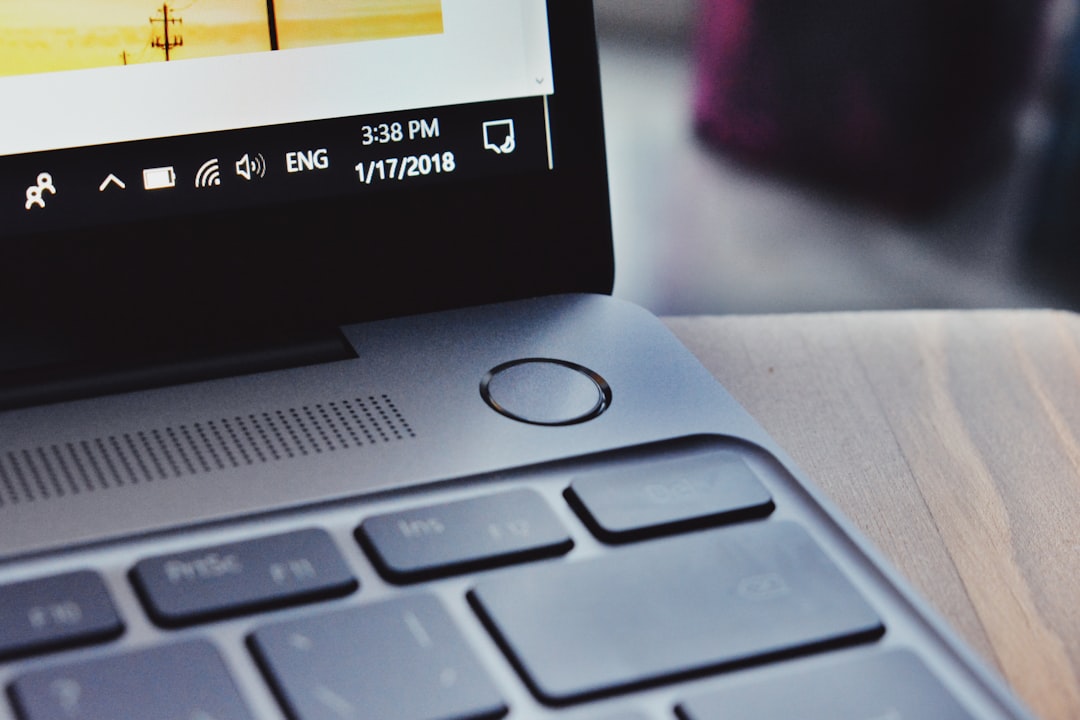
This would because by pressing down the power button whatever residual electricity is in the motherboard it would be consumed within seconds and would help fresh restart.
Check your laptop battery and its connections
In case your laptop can be powered on without the battery then it is possible that there is no issue with power supply.
In this case you need to ensure that battery connections have not malfunctions and need to change battery of your laptop.
Until then you can continue to use laptop on AC power but it will shut down if power is removed.
Remove all the devices connected to the laptop
This might be the step in case of what to do when your laptop won’t turn on. There might be many reasons why your laptop does not power on. You might have plugged in USB, DVD or memory card in the laptop.
In this case when turn on laptop BIOS might be trying to boot or get stuck to the inserted devices instead of booting properly.
Use rescue disk to turn on laptop
If you lose the ability to turn on your laptop, you may need to use a rescue disk in order to get it up and running again. If your laptop is in good working condition and just has a few minor problems that can be fixed with a quick reboot, then this option might be best for you.
A rescue disk is a tool that works in lieu of a regular operating system. In case if your computer fails to boot, you can use the rescue disk and boot your computer. A rescue disk is a single-use tool. Upon loading, it will scan your entire computer, find any available repair option and will restore your computer back to an earlier date.
Boot your laptop in safe mode
In case of what to do when your laptop won’t turn on, you can also try to boot in safe mode this can help to uninstall the new driver or application that might be causing the laptop from turning on. This might solve the problem and turn on the laptop.
Ensure that hardware of laptop are working especially display screen
A hardware issue might be the cause of the issue relating to what to do when your laptop won’t turn on?
- When you turn on your laptop you should hear fan noise. In this case if no image is displayed on the laptop display or faint display then there is chance that display is not working properly or its inverter has failed. Then you need to replace it.
- Also make sure that display brightness is up as your display might be dim and it needs to be adjusted.
- With respect to hardware issues CMOS battery might be an issue which stops a laptop from turning on especially in older laptops. CMOS battery stores BIOS settings.
- CMOS battery can be economically replaced if this is the hardware issue.
- There may also be RAM problem in this case you need to open the cover of the laptop and reinstall the RAM and try to turn on the laptop.
- You also need to look out for any broken or damaged part inside laptop like circuit board or cables.
Check out for overheating issue
If your laptop is overheating then may not turn on or abruptly switch off. In this case you need to check that vents for exhaust fan are not blocked and exhaust fan is working normally otherwise it needs to be replaced to resolve the overheating issue.
To confirm the overheating issue if the laptop back is hot let it completely cool down before running it on and if laptop turn on then there overheating issue with the laptop.
Conclusion
We hope you were able to find the information you needed on this topic about what to do when your laptop won’t turn on and were able to fix your computer. We hope your computer is back to functioning again!
If you have any questions about this topic, you can comment below.
Other readings

very helpful article