A laptop is a great device for productivity, but the screen can be too dim at times so you would like to know that How to adjust brightness of laptop ? This article will show you how to turn up the brightness so that you can see everything clearly and get more work done!
In this blog post, I am going to show you how to adjust the brightness of your laptop. This is a particularly useful adjustment if you are watching movies or videos from your computer on an external screen. Below, I will provide instructions for adjusting the brightness on Windows 10 and MacOS.

Contents
In case Windows 10 laptop
- You’ll find shortcut keys on most laptop keyboards that allow you to easily increase and reduce your brightness. These keys are frequently found above the number row on your keyboard, in the F-key row (F1 through F12). Look for an icon that correlates to brightness–often a sun emblem or something similar–and press the keys to adjust the screen brightness.
- These are frequently function keys, which means you may need to hit and hold the Fn key on your keyboard (usually around the bottom-left corner) while pressing them.
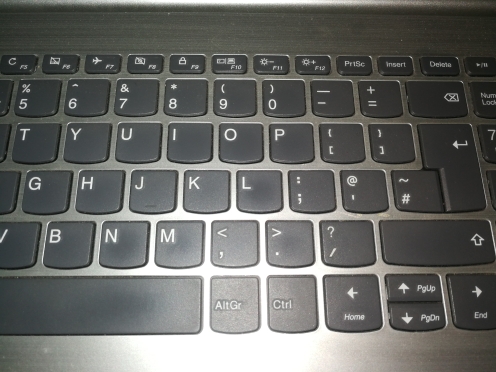
On windows 10, go to Settings -> System -> Display -> Brightness and then drag the slider to adjust the level of brightness.
In Windows 10, the Action Center contains a quick brightness slider. To get to it, go to the taskbar and click or press the notification bubble icon to the right of the clock. If the slider isn’t visible, click the “Expand” option above the tile grid. To alter the brightness of your screen, click (or touch) and drag the slider.
On a touchscreen, you may also open the Action Center by swiping in from the right side of the screen.
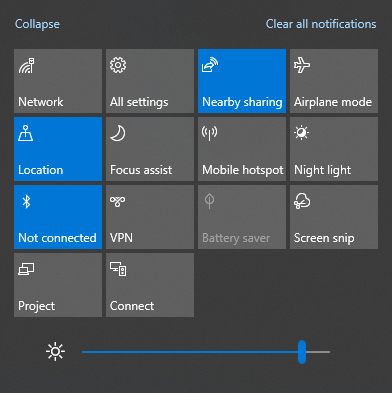
On Windows 10, you’ll also find this option in the Settings app. Select “System,” then “Display” from the Settings app on your Start menu or Start screen. To adjust the brightness level, click or tap and drag the “Adjust brightness level” slider.

This option is available in the Control Panel if you’re running Windows 7 or 8 and don’t have a Settings app. Select “Hardware and Sound” from the Control Panel, then “Power Options.” At the bottom of the Power Plans panel, you’ll find a “Screen brightness” slider.
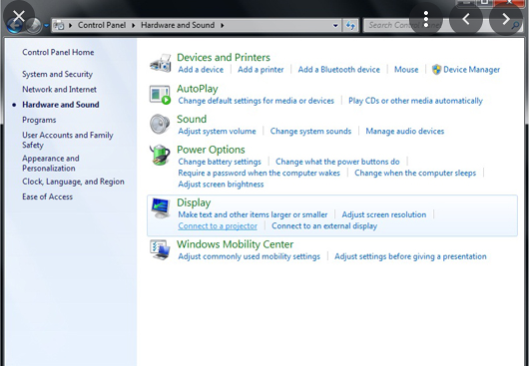
Adjusting brightness on external display
In case you are using external display attached to CPU or laptop then look for “brightness” buttons on the display and use them to adjust the display brightness. You may instead need to press some sort of “Menu” or “Options” button before you can access an on-screen display that will allow you to increase or decrease the brightness. You’ll often find these buttons near the power button on a computer monitor. With some monitors, you may also be able to adjust your screen’s brightness with an app like ScreenBright or Display Tuner, though they won’t work with all monitors.
Adjusting brightness in case power is plugged in
Windows 7 also gives you to adjust brightness based on whether you are connected to power or not.
Go to the Control Panel to make adjustments. Select “Hardware and Sound,” then “Power Choices,” then “Change plan options” next to the power plan you’re using. Most likely, you’re on the Balanced power plan. Configure various options according to your preferences.
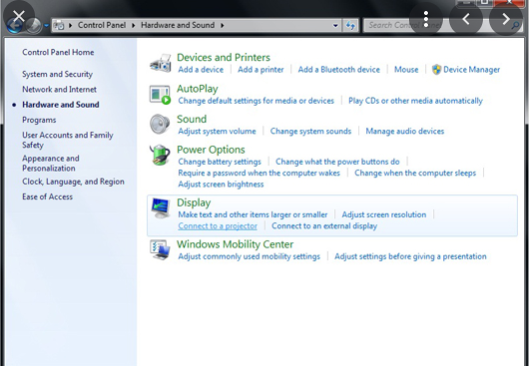
You can adjust your screen brightness both automatically and manually, and both have their time and place. Enabling automatic brightness won’t prevent you from tweaking your brightness with hotkeys or the options in Windows whenever you feel like it, either, so you have nothing to lose by trying all the above options out.
Adjusting screen brightness on Windows 11
In case of windows 11 press Quick Settings or (WIN + A), which is placed on the bottom right of your taskbar in Windows 11. After you’ve accessed the Quick Settings, you’ll be able to alter your brightness settings without having to go through any other menus. Close the Quick Settings after adjusting the brightness to the desired level. Isn’t it straightforward?
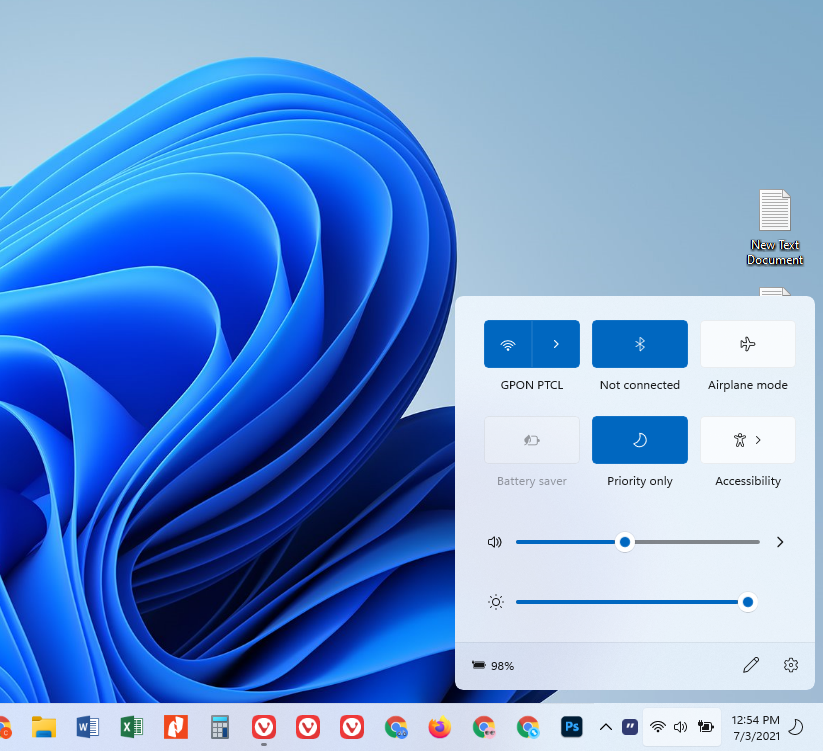
In case of Mac OS how to adjust brightness of laptop
On macOS, go to System Preferences-> Displays-> Display tab and move the slider up or down to adjust the brightness.
READ NEXT
